How to taste Jelly Bean on AT&T Samsung Galaxy S3?
After the whole world has got Android Jelly Bean on their Samsung Galaxy S3, finally it is time for AT&T subscribers to get Jelly Bean too. This is not a OTA (Over the Air) update, so you would need to use Samsung Kies to install the upgrade on your Galaxy SIII.
Jelly Bean is the most recent update in Android development which is also referred as Android 4.1.1.
To get this update on AT&T Samsung Galaxy S3, you would need:
- Windows or Mac computer.
- Samsung Kies installed on this computer.
- Micro-USB cable that came with the phone. (Other micro USB cables might works just as good.)
- And, obviously an AT&T Samsung Galaxy S3.
Here are the exact steps to install Jelly Bean update on Samsung Galaxy S3:
- After you have the latest Samsung Kies installed on your computer, connect your Samsung Galaxy S3 to this computer using the Micro-USB cable.
- As soon as you connect your phone, you will see a firmware upgrade message on your screen. Hit update.
- Accept all the information and select “Allow sharing”. Hit “Start Upgrade”.

- On the next screen, it will start preparing and downloading the upgrade.

- While it is downloading the firmware, make sure you DO NOT DISCONNECT the cable from the PC.
- Once the download is complete, Kies will prepare the phone for upgrade.
- Your phone will restart and will show the big Green Android robot.
- After it has done installing the update on your phone, you will see a confirmation message on your computer.
- Make sure you disconnect the cable at this time and restart the phone.
You will notice after restart your phone will take some time to reboot and optimize the apps and database. Just to be sure, restart the phone once more to complete the upgrade process.
That’s it. Your Samsung Galaxy S3 phone is now updated to the latest Android OS 4.1.1 code named Jelly Bean. Enjoy all the new features, Google Now and project butter. What’s new in Jelly Bean on Samsung Galaxy S3, read here.
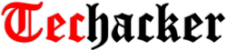
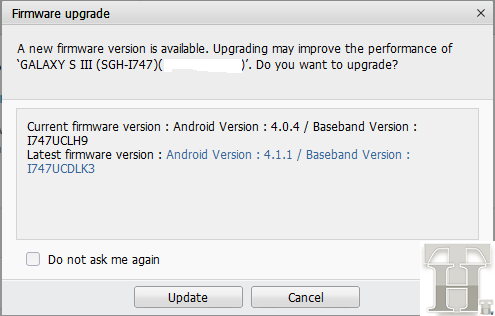
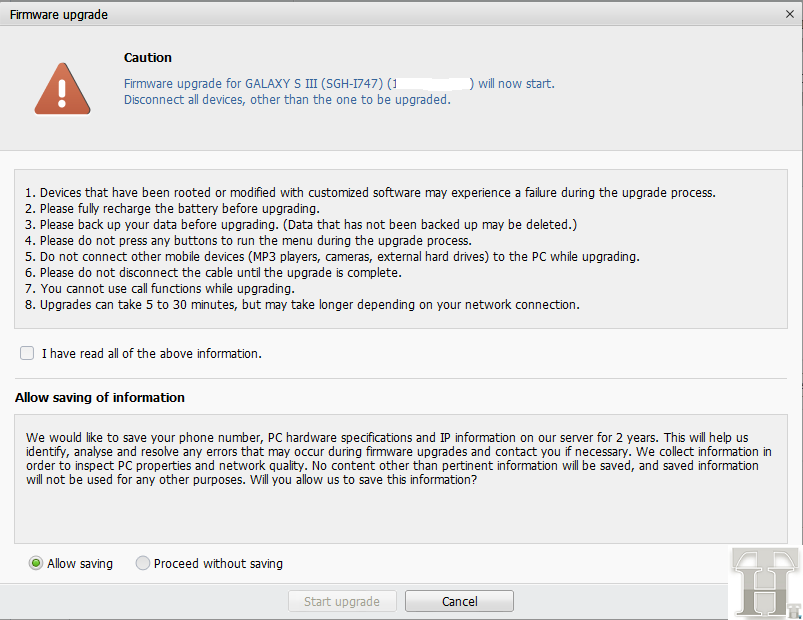

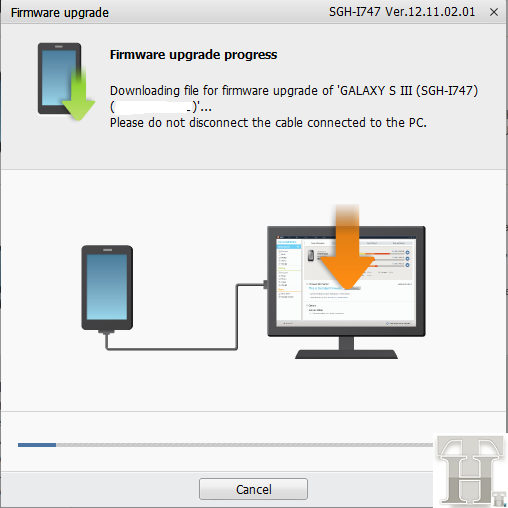
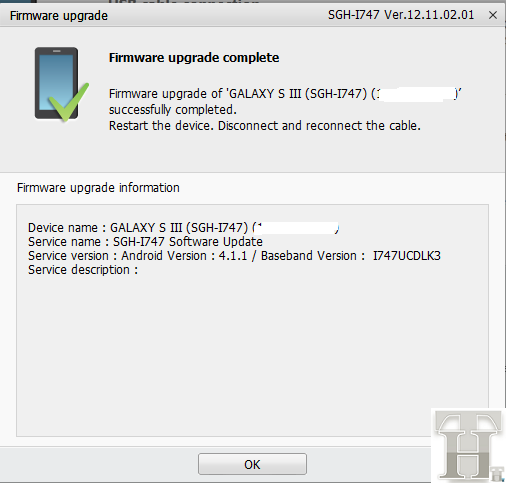

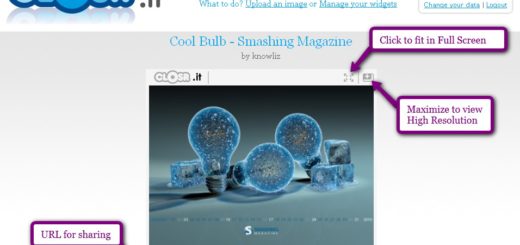
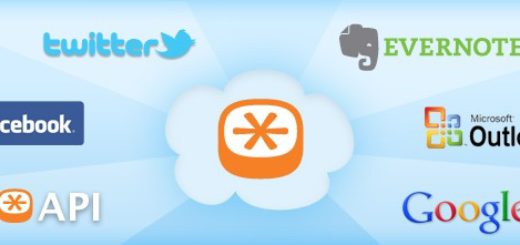
its just installing the same thing over and over
Can you please elaborate what is the error you are seeing? Please share any error image or anything…
Thanks
what is hotfix?
Am I supposed to put the phone in airplane mode? Or allow usb debugging? Or even have the phone turned on? Also am I supposed to allow email and text messages to go through?
No, you just connect your phone to Samsung Kies on your computer and rest follow the process mentioned above.
You don’t need to do anything else on the phone. Once you connect the process should walk you through the steps automatically.
Let me know if you face any problems…
Thanks,
thanks,this worked like a charm
Awesome.. enjoy Jelly Bean…
It doesnt work it just says connecting after preparing download it just says connecting even though i didnt disconnect it
Depending on your computer it does take some time. So please give it some time, it will eventually update. I did my other phone and it took like 30 minutes to update.
Make sure you use the official USB cable that came with the phone. It seems sometimes that creates some problem.
Can you please post some pictures if it still doesn’t work?
Thanks
When i use the official USB cable it does even connect to liés
Can you please tell me exactly what you are doing and the details about your phone? Are you in US with an AT&T phone?
Try another USB port on your computer instead of the one you are currently using.
There should not be any problem.
Thanks