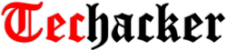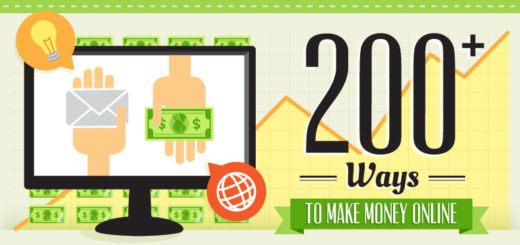How to create a Logo using Microsoft PowerPoint?
Like it or not, but almost everyone uses Microsoft Office. Microsoft PowerPoint, Outlook and Word have become an integral part of our professional work culture. You will be surprised to know that there are various unique things you can do using these tools. One such thing is creating a logo using PowerPoint.
After moving my blog from Knowliz to Techacker I was in the need create a new logo to suit the name. And I didn’t want to spend money for the logo design yet. I am not a professional designer and I don’t have tools like Adobe Photoshop and all that are widely used to create logos. The only tool at my discretion was Microsoft PowerPoint 2010 or Paint. So with some logic in my mind, I created my new logo using PowerPoint. The steps I followed (and you can follow too) are mentioned in the presentation below. I am sure you can also learn how to create a logo using Microsoft PowerPoint from this presentation:
How to create a logo using Microsoft PowerPoint
Limitations:
- Microsoft PowerPoint can’t be used as a replacement of Adobe Photoshop and other tools that have extensive design capabilities. But it can provide you an easy way to start your logo design with no cost involved.
- Very complex and involved logo designs may not be created using this method. Generally, this method is quite useful if the logo involves Text with some art to go along with it.
What are your views about this method? Have you ever tried creating your own logo? What tool did you use? Share your logo by uploading image in the comment section and show us your creativity.
If you like this post, why not share with your friends on Twitter, Facebook and Google+ too.