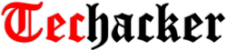Big Deal! Microsoft now supports IMAP for Outlook.com, here are settings you need
Well, the news of the day is that Microsoft now finally support IMAP. What that means for you is that now you can get your Outlook.com emails in any email platform that support IMAP. (Which almost all of them do).
Here are the proper settings you would need for that to work on your Android phone and elsewhere:
- Go to your settings and add a new email account to your email application.
- Enter your user name and password.
- Select Manual Setup and IMAP and then enter the following details.
IMAP
- Incoming IMAP mail server: imap-mail.outlook.com
- Incoming IMAP mail server port: 993
- Encryption: SSL
SMTP
- Outgoing SMTP mail server: smtp-mail.outlook.com
- Outgoing SMTP mail server port: 587
- Encryption: TLS
Remember to create a unique password if you use Two-Step authorization.
That’s it. Your emails will start flowing from your Outlook account.
Enjoy…Thanks to Microsoft for finally allowing us to break free. 😉